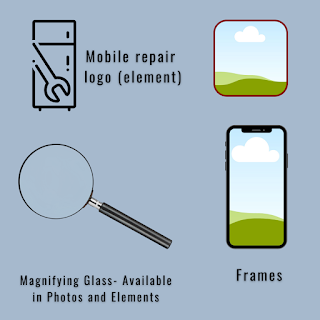Are you interested to create broken glass effect designs in Canva?
Let me show you a technique in today’s tutorial that how can you create broken glass effects in Canva for different designs ?
This is a super easy method with amazing results. Below are the three designs I have created using this technique. I have also shared the Canva editable link for these designs for your learning.
 |
| Design 1 – Use Template |
 |
| Design 2 – Use Template |
 |
| Design 3 – Use Template |
How to create broken glass effect designs in canva ?
Step 1- Write the keyword “Broken glass” or broken screen” in the Canva photo section. You will see a penalty of options in these categories. Chose the best option matching your designs or needs.
Step 2 – Select any background photo as per your design requirement. As in my case, I have selected “Tech background” for design 1, “Man hitting the ball in cricket” for design 2, and “footballer kicks the ball” in design 3.
Step 3- Keep the glass photo on top and then start reducing the transparency up to 50 or 60 points.
Step 4- Now the most important step is to adjust the maximum broken area of glass over the main object, Like, in my designs, I have adjusted it on top of balls.
Watch the below video for your easy understanding.
For design 1, which I had created for social media posts, I used the mobile frame and then add the broken screen image inside it. See below the keywords for the elements I used for this design.