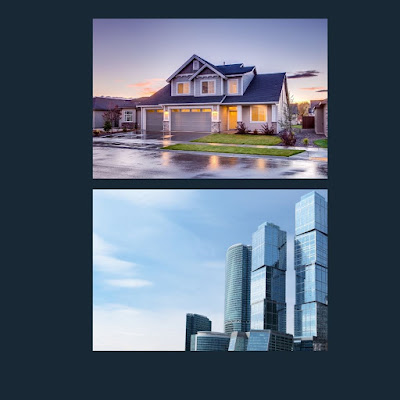Are you a real state builder, property dealer, or owner of any construction company?. If yes, then this post is for you because you can design such creative ads for your company by yourself so easily on Canva and promote your business/company effectively in this digital world.
 |
| Use Template in Canva |
If you are a designer or social media manager, then this tutorial can help you to attract many clients online related to this field, and of course, it will boost your freelance profile as well.
Before I move further, Let me reveal that some of the features used in this design are available for canva pro users only, but you should not be worried about it. Canva is offering 30 days free trial period for their pro version. You must avail it to know this platform deeply. Why not start with this design? I am sure you will be loving Canva.
You will learn…
- Design creative social media ad for builders in Canva
- How to create a double exposure effect in Canva?
- You will know about the Background remover brush option in Canva.
- How to create a brick effect in Canva?
Design creative social media ad for builders in Canva
Step 1 – Select any two photos from the photos section, remove the background from (effects – background remover). Clean the edges of your photo after background removal only if required, through a canva background removal brush. See the below images for your better understanding.
Background remover brush option in Canva
Step 2 – For the background color, use the photo color pallet so that you can stick yourself within the same color scheme while making your design.
How to create a double exposure effect in Canva?
Step 3 – This is one of the most important and tricky parts of this design. In which you know that how did I write builder with images on its top. I call it a double exposure technique in canva. Those who work on photoshop are familiar with this technique. In this tutorial, I tried to create something similar to that technique and was amazed to see the results in the end.
Watch the below video for this technique in canva. You can fast forward it once you get the technique but don’t forget to watch the last three minutes which are very important in this video.
Step 4 – I created two versions of this design. In the first version, After I have done with step 3, grouped the complete working on BUILDER, flip it vertically, and reduce the transparency up to 70% to achieve some crystal shadow look. In the other version, I tried to achieve some looks similar to bricks for this bottom / flipped portion. To apply this brick effect, (Go to Effects – Select Screen – Apply Canvas). See the below screenshots for your quick understanding.
 |
| Use Template in Canva |
How to create a brick effect in Canva?
The rest of the elements, gradients are available in the elements section of canva. If you are facing difficulty to get any, write in the comments, I would love to help you to find those elements.