How to Blur Part of a Picture in Canva ?
Follow below simple steps to blur any specific part of your picture in canva.
Step 1 – Select and place your image on the slide or page. Go to the “Edit Image” option and find the tool “Blur”.
Step 2 – After you click on this tool, You will see the below options to create blur parts for your image.
Press on the “Plus” button and adjust the intensity, spread, and brush size based on your design requirement. You can also apply the “Auto” option. With this option, you may not get the optimum results.

See the below example, After I selected this burger photo, I wanted to blur the side areas of this image and had to keep the burger photo only prominence. I increased the intensity, spread, and brush size and pressed the left click of my mouse to select the blur area around the burger. You can see the result below the image.

See below for another example. In this photo, I wanted to blur the lady sitting on the left side and table. I applied the brush with adjusted blur intensity to get the desired results.

It is a great addition to canva features which is undoubtedly making it best among many other canva alternatives.