In this guide, you will learn how to create warped text in Canva. Warp text refers to the technique of changing the shape of text or images into a variety of shapes, such as curves, wavy or distorted shapes.
How To Create Wavy Text in Canva ?
To get started, follow these steps:
- Write your text on the Canva page. You can select any font but Tan Buster works very well to create these kind of effects.
- Download the page as a PNG file with a transparent background.
3. Re-upload the text onto a separate page.
4. Select your text, click on “Edit Image” in the top left bar, then select Canva’s “Liquefy” app and the “Wobble” option. Adjust the amount and size of the wobble effect to your desired result.
Your warped or wavy text in canva is now ready.
For even more creative results, after writing your text, apply the curve text effect from Canva’s text effects. Then download the result as a PNG with a transparent background and re-upload it. When you apply the wobble effect on this curved text and adjust the amount and size, you will see a mesmerizing wavy or distorted effect.
Watch the video below for better understanding.