ChatGPT Plus has truly been a game-changer for me. I was initially hesitant about upgrading my account to pro version but when I heard about advanced data analysis and especially the plugins that you can integrate with Chatgpt and use them in a more productive way, I decided to experience it. My first interaction was with the Notable plugin, which I used for a data analysis project. The results were nothing short of spectacular. I then experimented with the Whimsical plugin, crafting flowcharts and mind maps. But when news of the Canva plugin reached me, my enthusiasm soared. As a long-time Canva user, the prospect of blending its capabilities with GPT’s power was enticing. In this article, I’ll walk you through how you can harness the combined strengths of Canva and ChatGPT Plus.
Canva ChatGPT Plugin: A Game-Changing Fusion in Design and AI
- Subscribing to ChatGPT Plus: To kick things off, you’ll need to subscribe to ChatGPT Plus. At present, the subscription fee stands at $20 a month – a value-packed deal considering the features you gain access to.
- Navigating to Plugins: Once upgraded, look for the ‘GPT4’ icon at the top of your interface.

Clicking on this will present you with three options:
- Default
- Advanced Data Analysis
- Plugins
You need to select ‘Plugins’.
3. Exploring the Plugin Store: After selecting ‘Plugin Store’, you’ll find a variety of plugins that can be integrated with ChatGPT. To quickly find the Canva plugin, simply type ‘Canva’ into the search bar. Once located, you can easily install it within GPT4.

Diving into Canva with ChatGPT:
Remember, GPT4 currently allows you to activate three plugins simultaneously. Ensure the Canva plugin is active before you proceed.
Over the years, Canva has cemented its reputation as a top-tier design platform. Their ongoing enhancements, induction of AI tools and apps, and unique features have positioned it as an unparalleled tool in the design realm. With the GPT4 Canva plugin, a world of possibilities is at our fingertips.
To harness this power, all you need to do is type in your design Prompt. This instruction will guide the AI to assist you in creating the desired design on Canva.
For a more hands-on demonstration, refer to the video below where I’ve crafted various design prompts and showcased the innovative results.