Canva now offers a custom animation feature that allows users to create animations for any element, object, or image in their design projects. With this feature, users can move elements in any direction to suit their design needs. In this tutorial, we’ll explore how to use custom animations in Canva for various projects, and provide some examples of the possibilities this feature presents.
How to Create animations in Canva to Design Dynamic Projects?
To create a custom animation in Canva, start by selecting the element or object you want to animate. Next, click on the “Animate” option at the top of your Canva page. While Canva does offer pre-designed animations, these may not always suit your project’s specific requirements. Instead, under the element animation option, select “Create Animation” and move your element to its desired position. You can then adjust the speed and movement styles for your animation. Once you’re happy with your animation, click “Done” at the bottom of the page, and your custom animation is ready.

How to add multiple animations to one object in Canva ?
If you want to add multiple animations to a single object, simply select the element, make a copy of it, and then click “Delete Path” to remove the previous animation. You can then apply any other animation to the same element.
Create custom animations in canva by thesohaibkhalid
For a better understanding of how to use custom animations in Canva, please refer to the video tutorial below.