Have you ever wanted to create videos but felt camera-shy? Do you struggle to come up with engaging content for your social media channels? If so, you’ll be excited to hear that Canva recently collaborated with the D-ID App to introduce an AI presenter feature that can help you create videos without ever having to show your face on camera. In this tutorial, I’ll show you how to create an AI presenter in Canva using the D-ID App.
Unleash the Power of d id app in Canva Free
Before you can create an AI presenter, you need to connect the D-ID AI App with Canva. Here’s how:
Connecting D-ID AI App with Canva Free
- Go to the Canva app section and search for the D-ID AI App.

2. Click on the app to install it.

3. Sign in to the D-ID AI App using your Gmail or LinkedIn account.
Creating an AI Presenter
Once you’ve connected the D-ID AI App with Canva, you’re ready to start creating your AI presenter.
- Open a new design in Canva.
- Choose the “Video” option from the templates or create a custom design with the required dimensions.
- Click on the “AI Presenters” option.

4. Choose the language, tone, and voice (male or female) you want for your presenter.
5. You can also upload your own photo and add voice behind it to use yourself as a presenter.
Using D-ID Credits
D-ID offers 20 credits for free, with each credit allowing for 500 characters or 15 seconds of video. Here’s how you can use these credits:
- Once you’ve created your AI presenter, click on the “Export” button at the top right corner of the screen.
- Choose the video format you want to export (MP4 or GIF).
- Use the slider to select the duration of your video (each credit equals 15 seconds).
- Click on the “Generate” button to start processing the video.
- Once the video is ready, you can download it or share it directly to your social media channels.
If you need more credits, you can choose from different pricing options available on the D-ID App website, including the $5.99/month option for creating videos up to 10 minutes in length.


Conclusion
Creating an AI presenter in Canva using the D-ID App is a great way to create engaging videos without physically recording yourself. With this feature, you can upload your own image and use the D-ID App to generate a voiceover that matches the language, tone, and voice you prefer. This makes it easy to create social media ads, TikTok or YouTube shorts, or even Facebook and Instagram reels with a professional-looking AI presenter. I hope this tutorial has helped you get started with creating your own AI presenter. Happy creating
How to use d di ai app in canva by thesohaibkhalid