I have been searching for a way to fill text into a shape in Canva without using Illustrator for quite some time. Unfortunately, I couldn’t find a direct method to achieve this. Although there are many tutorials available online, they don’t really address the actual need. However, I have finally discovered a method with the help of Kittl, another fantastic online design platform. Kittl allows us to easily create text that fits into a shape and provides a link that can be used in Canva’s embed app to use the same design in Canva. It’s important to note that Kittl is not a replacement for Canva but rather a great support tool when creating designs using various techniques in Canva.
How to fit text to a shape in Canva without Illustrator ?
In this tutorial, I will share the steps to fill a circle with text in Canva, but this technique can be used to make any shape fit with text in Kittl. I will also explain how to import these designs into Canva for free, so you can further enhance your Canva designs with text-filled shapes.
Step 1: Go to Kittl and start a new project.

Step 2: Write your text on the slide, then select a shape from the elements section. For this tutorial, I have chosen a circle shape and placed it behind the text. Next, increase the text size to match the size of the circle shape.
Step 3: Select your text and navigate to the “Distort” option in the text settings. This magical option in Kittl allows you to move your text anywhere around the circle shape, making it easy to adjust and fit within the shape.
Step 4: Once you have adjusted your text within the shape, you will see an option above to generate a link for this design. In the free version of Kittl, you cannot download your designs in any format. Don’t worry—I will explain how to import this design into Canva using the design link.

Step 5: Open your Canva design sheet, go to the Canva app, and find the “Embed” app. Paste the Kittl design link here and you will see your design with the text filled within the shape on your Canva slide.


Step 6: Download the design as a PNG transparent file and upload it again in Canva. Remove the background of this design, and voila! You have successfully fitted your text within the shape.

Since we are using the free version of Kittl, the design quality may not be absolutely perfect. However, you can enhance it by applying Canva filters or adjustments to make it clearer and more refined.
If you prefer a visual demonstration, you can also watch a video tutorial on this technique for better understanding.
I hope this tutorial helps you achieve the desired results of filling text into shapes in Canva without the need for Illustrator. Happy designing!